LUUM.IO
X-PoE - Site Association Guide#
About This Guide#
Welcome to the site association guide for the XS-100 Series X-PoE lighting controller! In this guide, we will associate an X-PoE switch to a lighting controls site so that the ports can be programmed into rooms.
Note
This guide is only applicable to the Amatis Controls system.
Necessary Parts#
The following parts will be necessary to complete this guide:
- A functional IP network
- An X-PoE lighting controller
- An X-PoE wireless gateway
System Setup#
Before getting started with the system configuration, ensure the devices are properly connected. The X-PoE host/gateway and X-PoE lighting controllers should all have power and be connected to the same network.Once all devices have power and are online, begin by connecting to the lighting controller. Follow these steps until you get to the configuration settings dropdown.
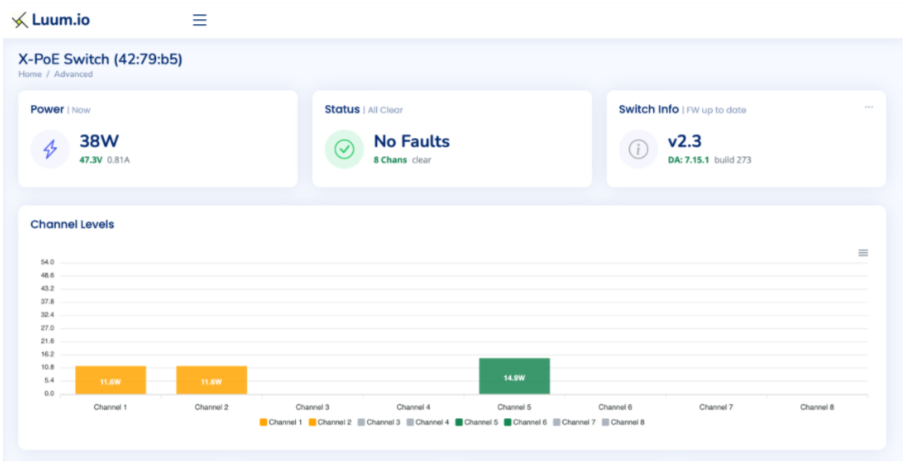
Site Association#
Perform the following steps to associate an X-PoE lighting controller to an Amatis Controls site:
- Select the "Change SiteID" option in the configuration settings.
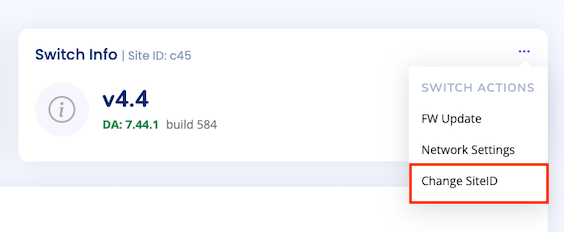
- Enter the 3 character site ID of the site you wish to associate it with. This can be found in the URL of the Amatis App, or the first three characters of the main AMBR ID found on the bottom of the AMBR.
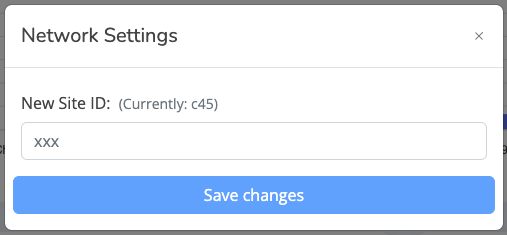
Example
An example AMBR ID looks like " _ _ _ 00F". When entering the site ID, only enter the first three characters of the AMBR ID, and ignore the 00F.
The X-PoE Lighting Controller has now been associated to the specified Amatis Controls site. The device and its outputs will now show up in the device table of the site and can be programmed into rooms.